All CME certificates and receipts have to be obtained through Michigan Medicine's MiCME website. Please click the tab below for instructions.
Need Help?
The Office of Continuing Medical Education & Lifelong Learning has partnered with Health Information Technology Services (HITS). Contact HITS here.