CME Materials:
Brochure
Please click the link to view the agenda and brochure.
Presentations
- Distinguishing Mild Right Ventricular Dysfunction - Victor Moles, MD
- High Yield Cardio-Oncology, Volume I- Salim Hayek, MD
- Motivational Approaches to Tobacco Dependence Treatment and Cardiovascular Health - Geoffrey Williams, MD, PhD
- Distinguishing Hypertrophic Cardiomyopathy from Hypertension Related Left Ventricular Hypertrophy - Sara Saberi, MD
- Initial Evaluation of Postural Orthostatic Tachycardia Syndrome (POTS) - Pamela Marcovitz, MD
Conference Video
Click this link to access the conference recording.
Instructions to Claim CME Credit
All CME certificates have to be obtained through the MiCME website here. Attendance must be registered within 6 months to be awarded credit. Please follow the steps below.
- Login to your account at MiCME at http://micme.medicine.umich.edu/
- Don't have an account? Click on the "Login or Create a MiCME Account" link at the top of the page and follow the instructions.
- Note: You must have a MiCME account to claim credit for any University of Michigan Medical School (UMMS) CME activity.
- On the Credit Center card on your Dashboard, click on Claim Credits and View Certificates.
- Locate the activity in the Activities Available for Credit Claiming section.
- Under Action, click on Claim.
- Under Action, click on Add Credit.
- Enter the number of credits you're claiming and the the "I Attest" button. (Note: This number should reflect credits claimed for the entire course, not just a single day.)
- Complete the evaluation form to provide feedback on the activity.
- Click the Submit button.
- Scroll down to the Awarded Credits section to view or print your certificate and/or comprehensive University of Michigan CME transcript.
Instructions to Claim MOC Credit (Physicians only)
- Login to MiCME
- From the Dashboard, go to Credit Center > Maintenance of Certification (MOC)
- Click on Assessments
- Search for the activity attended using the Activity dropdown menu
- Click Search
- Click on the activity/session title
- Click on Start MOC button to begin the assessment
- Complete all steps: Claim your credit, complete the evaluation, and post-test/reflective statement.
- MOC credit earned will be reported by OCME&LL on behalf of physicians who have provided us consent to do so.
Instructions to Print Receipt
You are able to print your receipt conveniently from your MiCME account. To do so, please follow these steps to print it:
- Log into their MiCME Account here
- Click Dashboard
- In the User Center, click “Registration Receipts”
- Print Statement